Sms Plugin Documentation
Last updated: June 2nd 2024
SmsPlugin Documentation
Overview
The SmsPlugin app enables MaxLab applications to send SMS messages. It acts as a workaround for Google’s policy, which restricts apps from directly accessing SMS permissions. This plugin only works with MaxLab applications and does not function as a standalone SMS app.
Using the App
Step 1: Launch the App
When you first open the app, it will prompt you to grant permissions to send and view SMS messages.
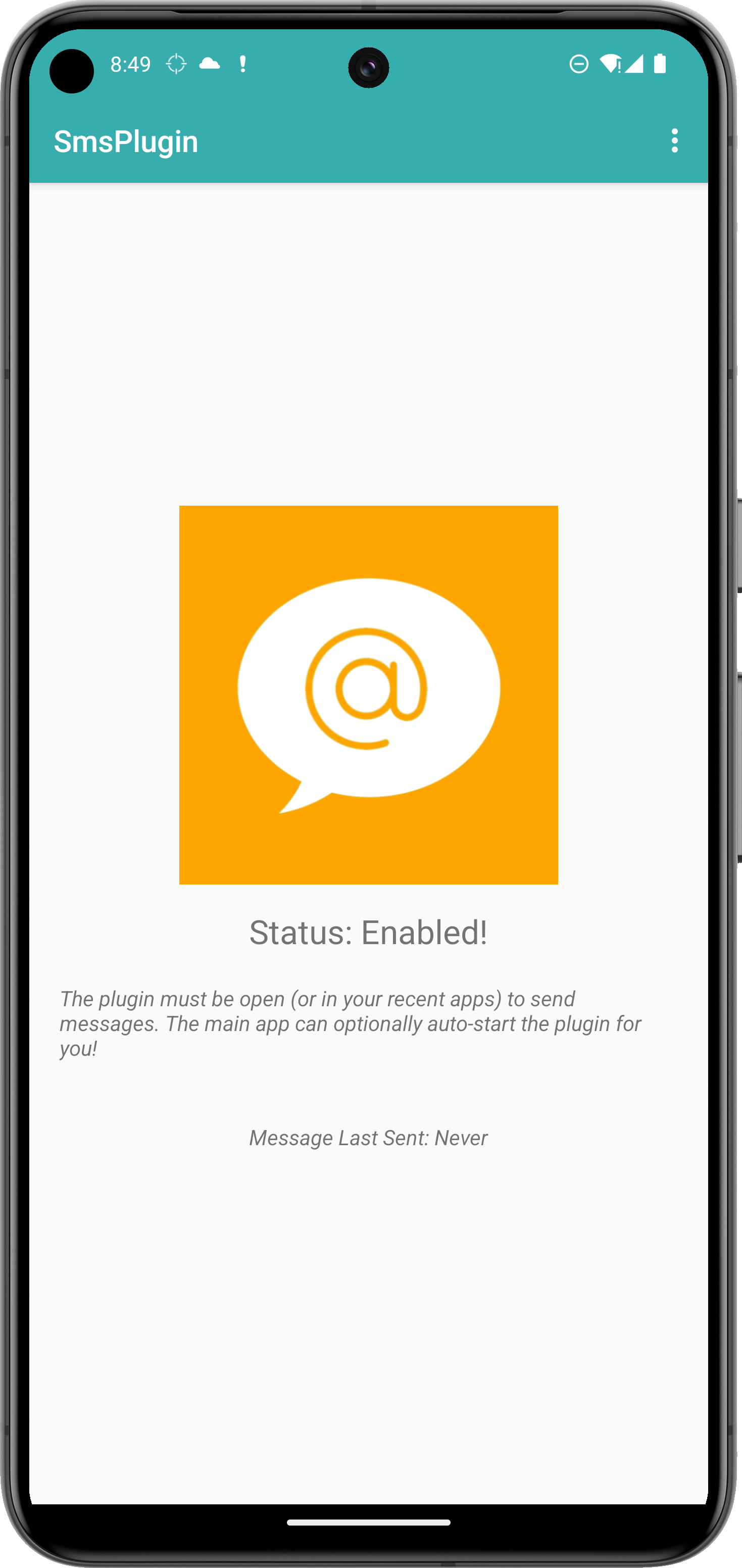
Step 2: Grant Permissions
To enable the functionality, tap “Allow” on the permission dialog. This permission is crucial for the plugin to function with MaxLab applications.
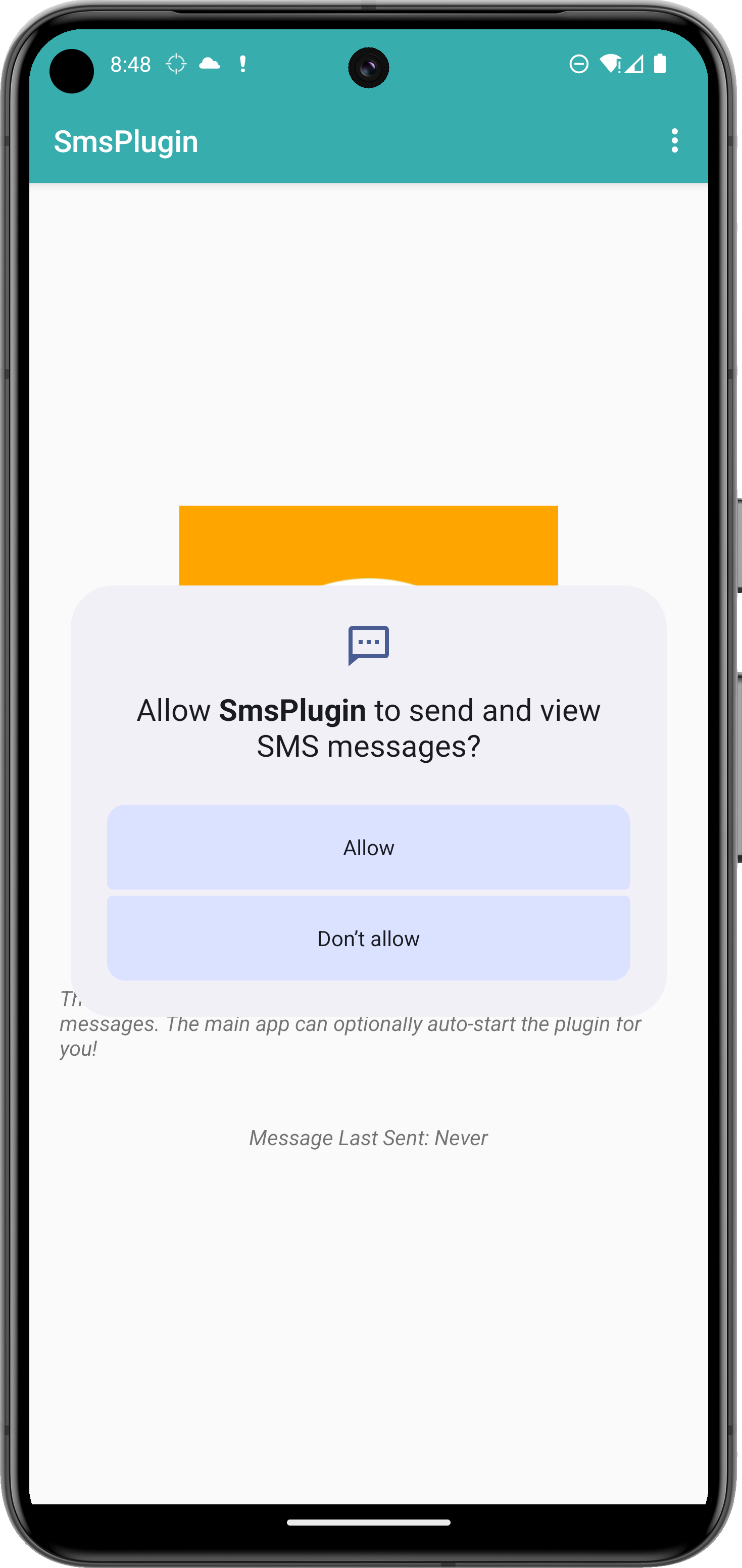
Step 3: Success Confirmation
Once permissions are granted, the app will display a success dialog confirming that the SMS plugin has been activated.
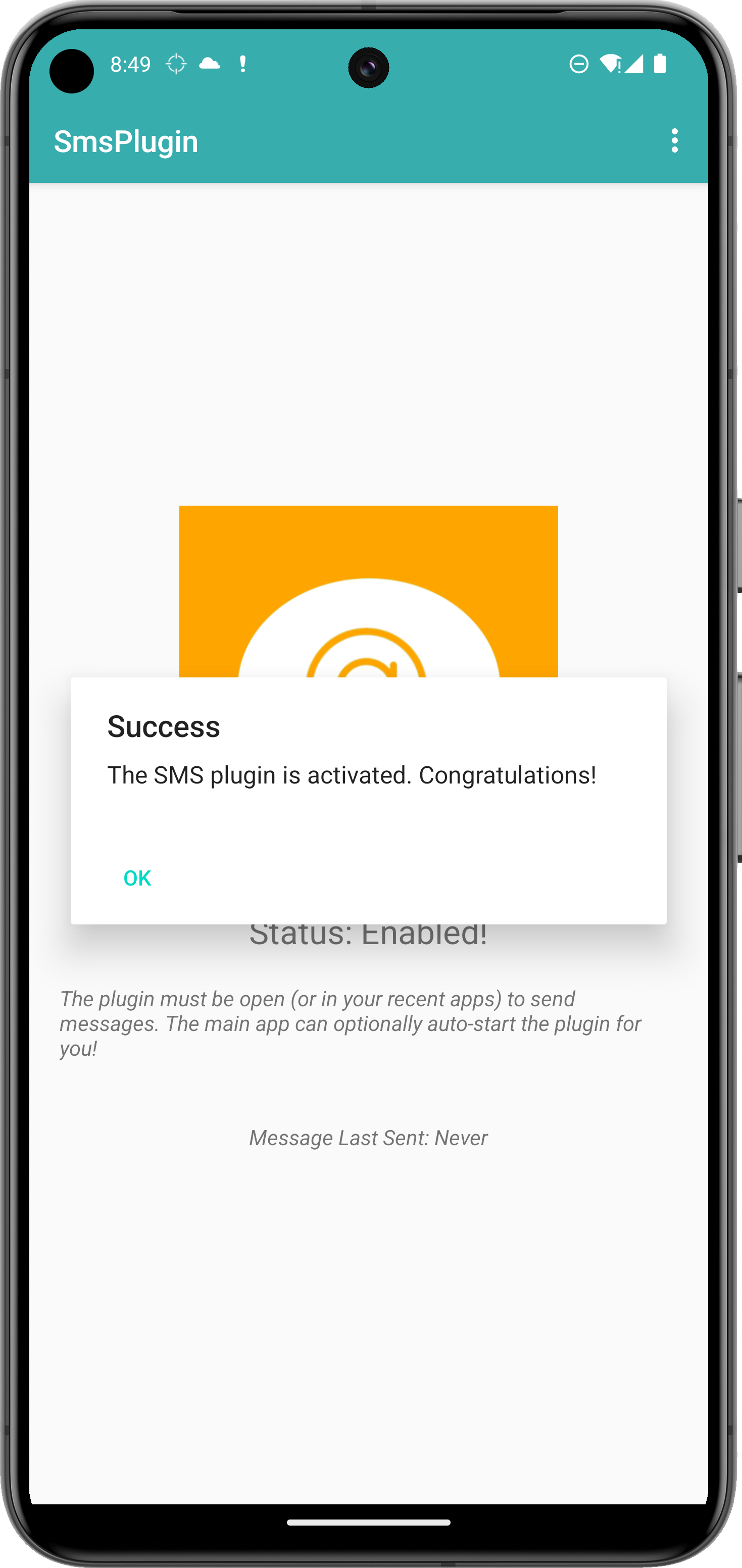
Step 4: Home Screen
After activation, the home screen of the app shows the status as Enabled!. The status message at the bottom will also indicate the last time a message was sent, or show Never if no messages have been sent yet.
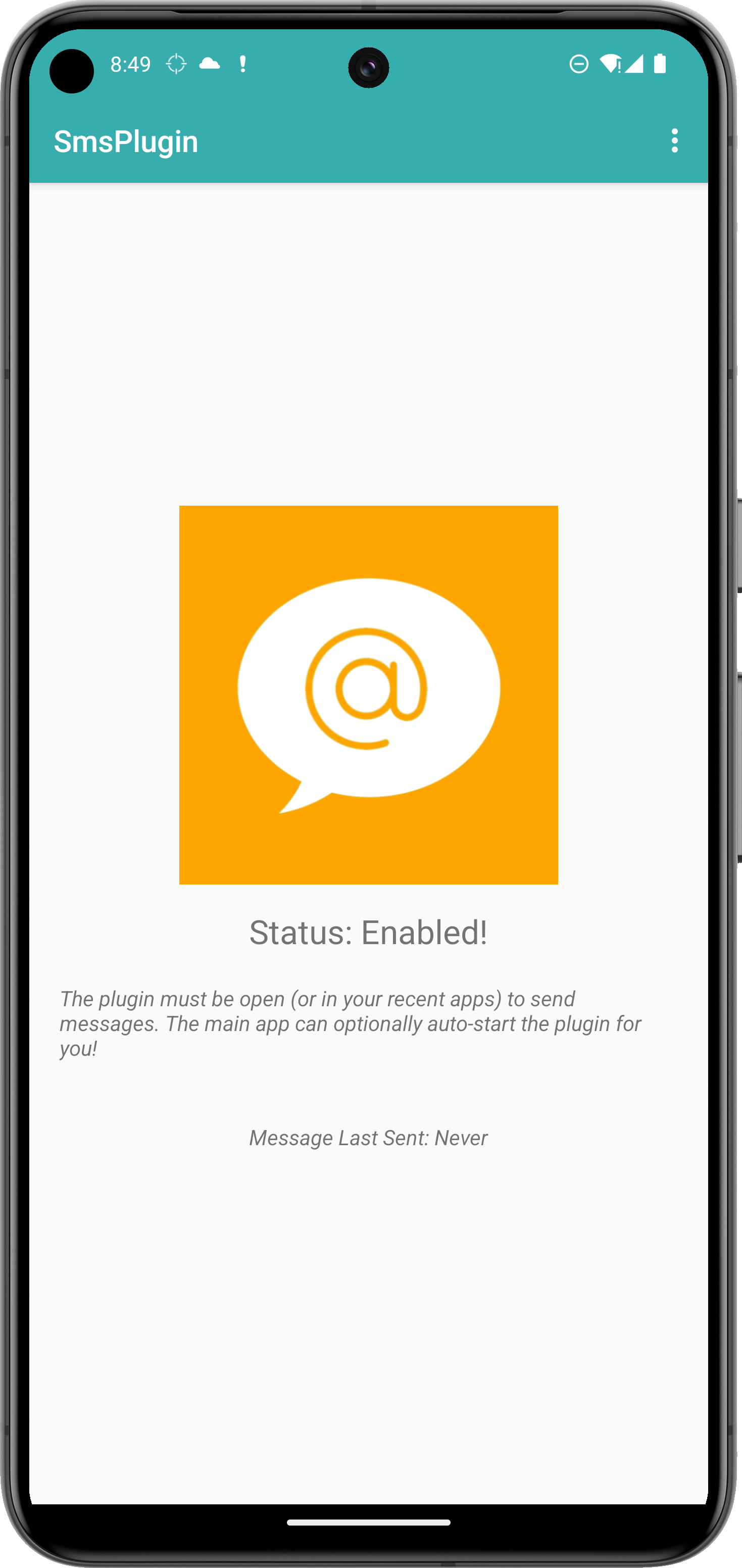
Notes
- This plugin is specifically designed to work with MaxLab applications and will not function independently.
- Ensure that the plugin is open or in your recent apps to enable MaxLab applications to send messages.
- The main MaxLab app can optionally auto-start this plugin when needed.